Registration/Subscription
- How do I register with SESAMi as a Supplier of Parkway Hospitals Singapore?
- What are the fees applicable to obtain a login ID with SESAMi?
Browser Support
- Which browsers does Parkway e-Tender Portal (PETP) support?
- System prompts that my excel/pdf file is not an accepted format when I am uploading documents into my Tender. What should I do?
Navigation
- I have problems logging in. What should I do?
- I cannot remember my ORG ID and User ID. How can I retrieve these information?
- How can I change my password?
- How do I submit my quotation?
- I saved the quotation in draft, but I don't see any option to edit or submit my quotation now.
Training
- It's my first time to use this system. Where can I find a user guide?
- How do I book a training slot with SESAMi?(For registered suppliers)
Profile Update
- How do I update my company’s product category in order to receive business alerts?
- My product category does not match any of the displayed categories in the portal. How would I know which category matches my company's product/services?
Answers for Registration/Subscription:
- 1. How do I register with SESAMi as a Supplier of Parkway Hospitals Singapore?
-
Registration is subject for approval of Parkway Hospitals. Suppliers are advised to approach Parkway MMD directly if they are interested in registering.
- 2. What are the fees applicable to obtain a login ID with SESAMi?
-
Please refer to below fee structure table and services entitlement:
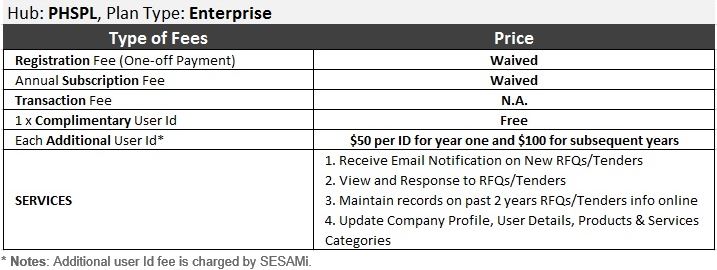
Answers for Browser Support:
Source Key supports the following list of browser and versions.
| Browser | Versions |
|---|---|
| Internet Explorer | 8.0 - 10.0 (Windows) |
| Firefox | 20.0 - 25.0 (Windows) |
| Chrome | 28.0 - 31.0 (Windows) |
| Safari | 5.1.7 (Windows) |
- You may use other browsers such as Google Chrome, Firefox, Safari, or Internet Explorer.
- Alternatively, you may zip the files before uploading them.
Answers for Navigation:
- 1. I have problems logging in. What should I do?
-
Forgot your password?
Please use the Forgot Password? link from login page to receive a new password.
Are you getting an alert message saying, "Login Failed"?
Please ensure that you have entered a valid Org ID and User ID in the login fields.
You may also reset your password by clicking the Forgot Password? link from the login page to receive a new password.
- 2. I cannot remember my ORG ID and User ID. How can I retrieve these information?
-
You may send an email request to customercare@sesami.com and provide your Company Name and Business Registration Number for our verification. The login details will be sent to the registered user email
To retrieve your password, you may click on Forgot Password? in the log in page
- 3. How can I change my password?
-
Log in and go to Profile > User Profile > Update Profile and click Password button.
Current Password must be keyed-in once and new password twice.
- 4. How do I submit my quotation?
-
Step 1: Go to the Log in page and key-in your Org ID, User ID and Password.
Step 2: Go to Source Key and select Create Quotation (Source Key > Create Quotation).
Step 3: Search for the Tender document and click on the "Submit Quotation" icon under Action column.
- 5. I saved the quotation in draft, but I don't see any option to edit or submit my quotation now.
-
Step 1: Go to Source Key and select Manage Quotation (Source Key > Manage Quotation).
Step 2: Search the Quotation and click on the "View" link under Action column.
Step 3: While on the quotation details page, scroll down and click on "Edit Quotation" button to update your quotation or submit it.
Answers for Training:
- 1. It's my first time to use this system. Where can I find a user guide?
-
A user guide is available for downloading at the HOME Page of the portal upon log in.
You may download the files and save them on your computer for your future reference. - 2. How do I book a training slot with SESAMi? (For registered suppliers)
-
You may book an appointment with our Customer Care Department through the following link:
http://sesami.simplybook.me/sheduler/manage/category/1/event/2/unit/8.
Answers for Profile Update:
- 1. How do I update my company’s product category in order to receive business alerts?
-
Upon log in, you may go to Profile > Company Profile > Update Company Profile.
- 2. My product category does not match any of the displayed categories in the portal. How would I know which category matches my company's product/services?
-
You may click the link below to download SESAMi's Product Category Listing to see specific sub-categories that matches each category:
If you still could not find the specific category for your products/services, please select the closest category that matches your products/services.