Registration/Subscription
- How do I register with SESAMi as a Supplier of National University of Singapore?
- What are the fees applicable for registering with SESAMi?
Browser Support
- I am encountering a problem when submitting a Request to Participate (RTP). What should I do?
- Which browsers does the NUS e-Procurement System support?
- System prompts that my excel/pdf file is not an accepted format when I am uploading documents into my ITQ/ITT. What should I do?
Navigation
- I have problems logging in. What should I do?
- How can I submit a Request to Participate (RTP)?
- How do I submit my ITQ/ITT response?
- I saved the response in draft, but I don't see any option to edit or submit my response now.
- A buyer informed me that I can submit my response/ITT for a certain ITQ/ITT through the NUS e-Procurement portal. However, upon log in, I do not see any ITQs/ITT in the system.
Training
- It's my first time to use this system. Where can I find a user guide?
- How do I book a training slot with SESAMi?
Profile Update
- How can I change my password?
- How do I update my company’s product category in order to receive business alerts?
- My product category does not match any of the displayed categories in the portal. How would I know which category matches my company's product/services?
Answers for Registration/Subscription:
- 1. How do I register with SESAMi as a Supplier of National University of Singapore?
-
Register with SESAMi by clicking on register here link from the login page to complete the online registration process.
- 2. What are the fees applicable for registering with SESAMi?
-
Please refer to below fee structure table and services entitlement:
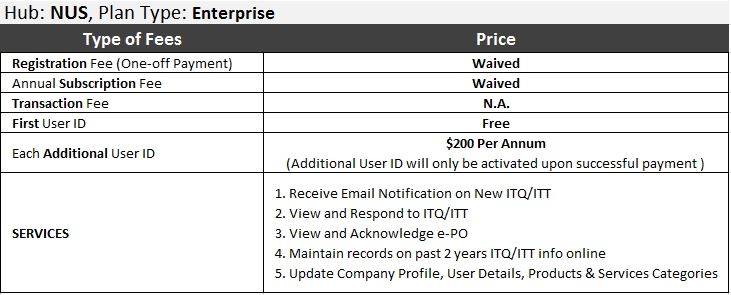
Answers for Browser Support:
- 1. I am encountering a problem when submitting a Request to Participate (RTP). What should I do?
-
It could be due to the browser that you are using. We recommend that you use Internet Explorer [version 10-11], Firefox, and Chrome browser on windows platform to participate. If you have encountered any problem and are using Internet Explorer 11, please go to Tools menu and then click on Compatibility View settings to add sesami.online. If the problem persists you may contact Customer Care to expedite your request.
We are continuously working with browser issues to enable the portal to support other browser versions. - 2. Which browsers does the NUS e-Procurement System support?
-
Source Key supports the following list of browser and versions.
Browser Versions Internet Explorer 10.0 - 11.0 (Windows) Firefox 20.0 - 25.0 (Windows) Chrome 28.0 - 31.0 (Windows) Safari 5.1.7 (Windows) - 3. System prompts that my excel/pdf file is not an accepted format when I am uploading documents into my ITQ/ITT. What should I do?
-
- You may use other browsers such as Google Chrome, Firefox, Safari, or Internet Explorer.
- Alternatively, you may zip the files before uploading them.
Answers for Navigation:
- 1. I have problems logging in. What should I do?
-
Forgot your password?
Please use the Forgot Password? link from login page to receive a new password.
Are you getting an alert message saying, "Login Failed"?
Please ensure that you have entered a valid Org ID (Correct format of Org ID: NUS1999xxxxxM) and User ID (Correct format of User ID: example@example.com) in the login fields.
You may also reset your password by clicking the Forgot Password? link from the login page to receive a new password.Are you new to NUS e-Procurement portal?
Please click on register with us link from the login page to complete the online registration process and obtain the login details.
- 2. How can I submit a Request to Participate (RTP)?
-
- For SESAMi registered suppliers:
-
- Key in your Organization ID (ORG ID) in the Organization ID field. This was issued together with your user id during registration.
- Your company name will be auto-populated upon keying-in a correct ORG ID.
- Key-in your Name and email and click "Submit" to submit your request
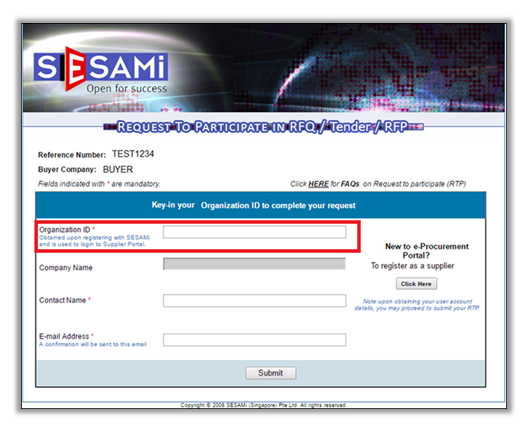
- For non-SESAMi registered suppliers:
- Register with SESAMi by clicking on register with us link from the login page to complete the online registration process.
- Once you are registered, you can submit your RTP by following the steps above.
Step 1: Go to the login and click on Business opportunities.
Step 2: Locate the ITQ/ITT by keying-in the Reference Number in the Search textbox located at the top right hand corner of the list of ITQ/ITT.
Step 3: Click on "View" link under Action column to view brief details of ITQ/ITT.
Step 4: Click on "Click here to request to participate" button to open the Request to Participate (RTP) form (ensure that the pop-up blocker is not blocking the new window).
Step 5:
- 3. How do I submit my ITQ/ITT response?
-
Step 1: Login to the portal by using Org ID (Format of Org ID: NUS1999xxxxxM), User ID (Format of User ID: example@example.com) and Password.
Step 2: Go to Source Key and then Create ITQ/ITT Response (Source Key > Create ITQ/ITT Response).
Step 3: Search for the ITQ/ITT document and click on the icon under Action column.
Step 4: Fill-up the information required in each tab (Header, Detail, and attachment Tab).
Mandatory fields will be denoted with a red asterisk
Step 5: In the Preview Tab, review all the information. If all the information are correct, Click the Submit Quote button.
- 4. I saved the response in draft, but I don't see any option to edit or submit my response now.
-
Step 1: Go to Source Key and then View/Edit ITQ/ITT Response (Source Key > View/Edit response).
Step 2: Locate the response that you have created and click on the "View" link under Action column.
Step 3: While on the response details page, scroll down and click on "Edit" button to update your response or submit it.
- 5. A buyer informed me that I can submit my response/ITT for a certain ITQ/ITT through the NUS e-Procurement portal. However, upon log in, I do not see any ITQs/ITT in the system.
-
When a buyer creates a ITQ/ITT, the buyer can invite bidders to the ITQ/ITT. The invited bidders will receive an auto-email notification regarding the ITQ/ITT and will contain the following messages:
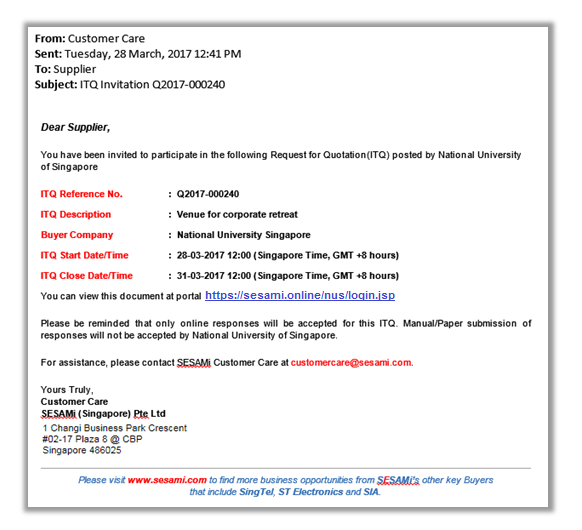
However, if the buyer only sent you an email but have not invited you through the system, the ITQ/ITT will not be visible to you.
In this case, please send a Request to Participate (RTP) through the link below:
https://sesami.online/nus/businessOpportunities.jspYou may also receive business alert email for the ITQ/ITT that matches your company product category. In this case, you should submit a Request to Participate (RTP), please see the sample business alert email below;
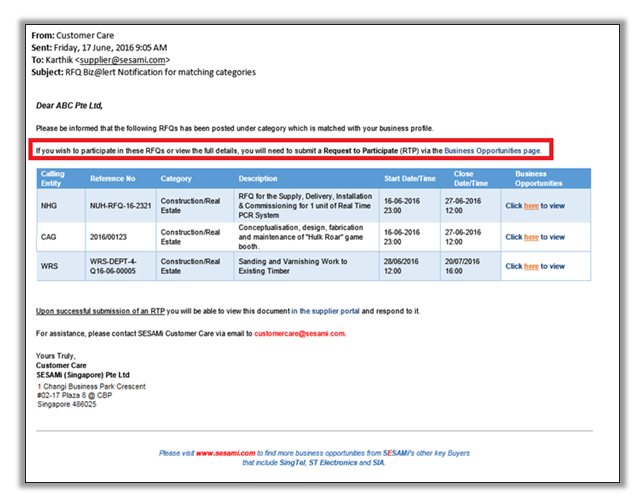
Answers for Training:
- 1. It's my first time to use this system. Where can I find a user guide?
-
A user guide is available for downloading at the HOME Page of the portal upon log in.
You may download the files and save them on your computer for your future reference. - 2. How do I book a training slot with SESAMi?
-
You may book an appointment with our Customer Care Department through the following link:
http://sesami.simplybook.me/sheduler/manage/category/1/event/2/unit/36.
Answers for Profile Update:
- 1. How can I change my password?
-
Upon log in, you may go to Profile > User Profile > Update Profile. Click the Password button to proceed.
- 2. How do I update my company’s product category in order to receive business alerts?
-
Upon log in, you may go to Profile > Company Profile > Update Company Profile.
- 3. My product category does not match any of the displayed categories in the portal. How would I know which category matches my company's product/services?
-
You may click the link below to download SESAMi's Product Category Listing to see specific sub-categories that matches each category:
If you still could not find the specific category for your products/services, please select the closest category that matches your products/services.